Dynon Skyview USB Video Input Adapter
MFR Model# 102211-000
Overview
| With SkyView 11 Software, all SkyView Touch and new SkyView screens can display video in both full-screen and split-screen formats when equipped with a Video Input Adapter. Video sources connect via s-video or composite input. Both NTSC and PAL formats are supported for worldwide compatibility. |
WARNING: Cancer and Reproductive Harm - www.P65Warnings.ca.gov. |
Reviews
It works fine, but the connectivity with the USB Mini connector and the cinch connector is not safe.
Dynon Skyview USB Video Input Adapter
Q&A
Please note, Aircraft Spruce's personnel are not certified aircraft mechanics and can only provide general support and ideas, which should not be relied upon or implemented in lieu of consulting an A&P or other qualified technician. Aircraft Spruce assumes no responsibility or liability for any issue or problem which may arise from any repair, modification or other work done from this knowledge base. Any product eligibility information provided here is based on general application guides and we recommend always referring to your specific aircraft parts manual, the parts manufacturer or consulting with a qualified mechanic.
No, these devices are directly connected to an individual SkyView display and are powered by the display.
Yes, these video adapters are compatible with the Skyview HDX MFDs
Per the product description, all Skyview Touch and New Skyview Screens can use this.
It is done via on-screen menus. Video is one of the SPLIT CONTENT options on the DISPLAY page. When an external video device is connected to the adapter and properly configured, the video can be activated by selecting DISPLAY (Button 7) on the Main Menu, then selecting the VIDEO icon in the SPLIT CONTENT group.



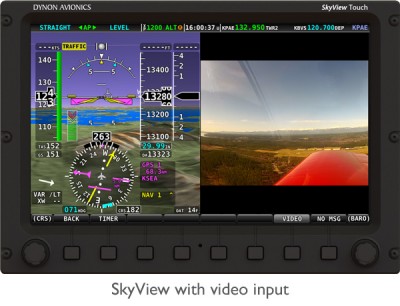

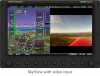





 FREE Shipping
FREE Shipping






















